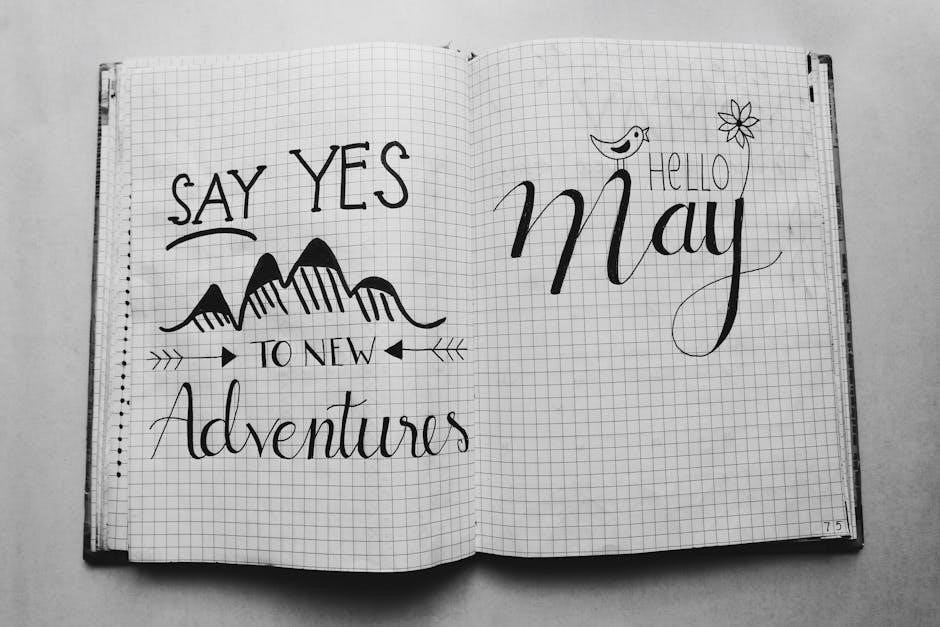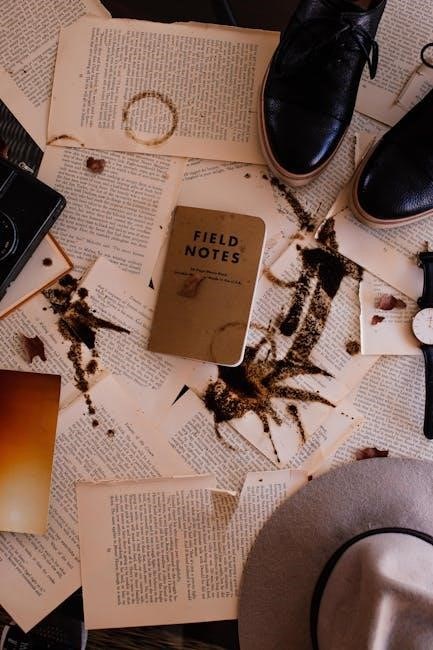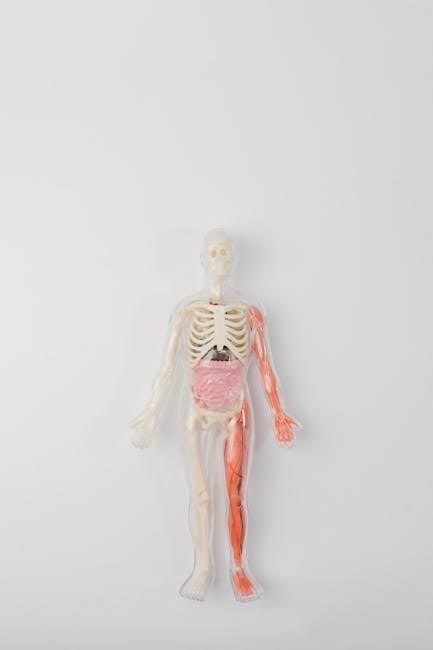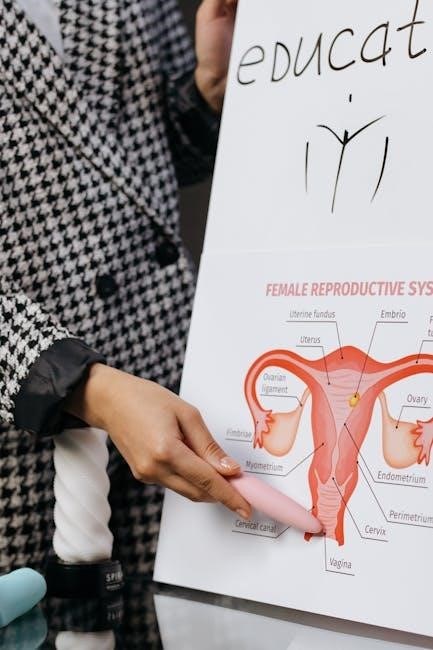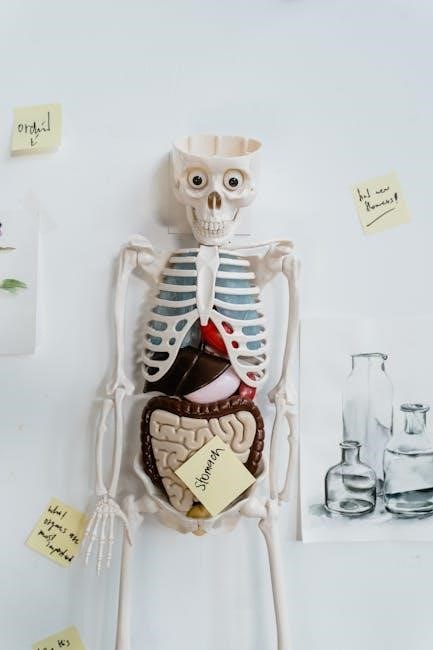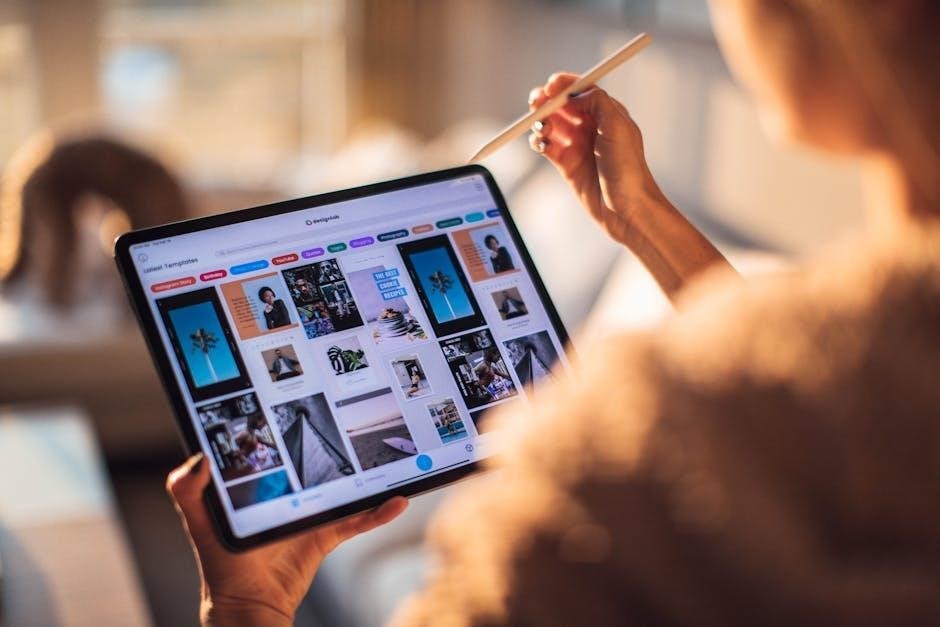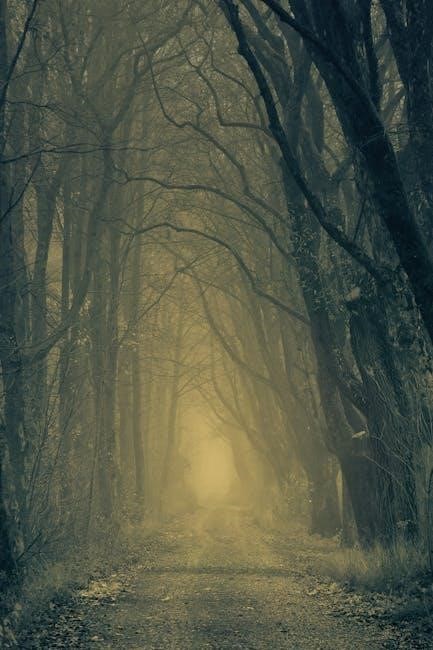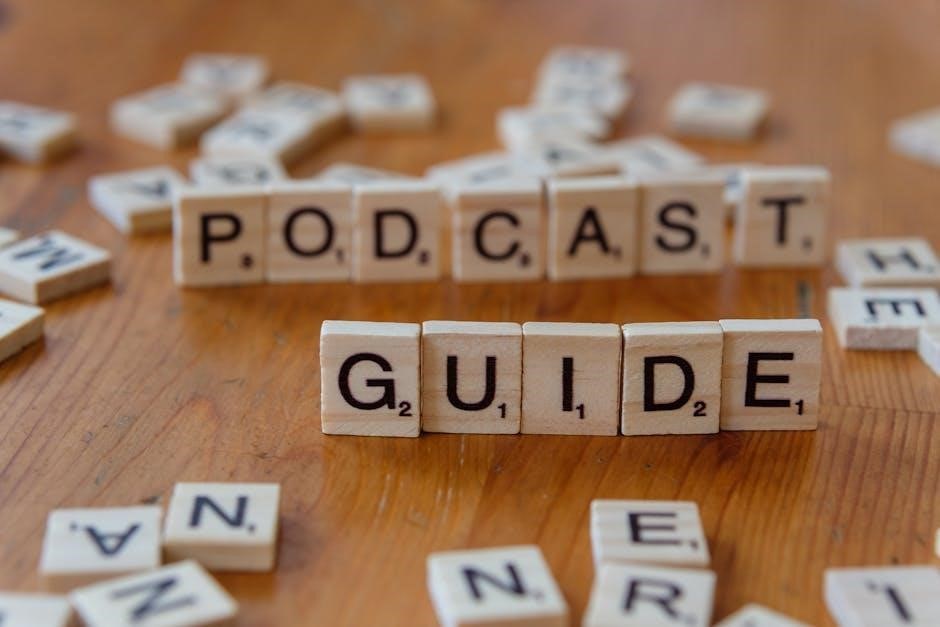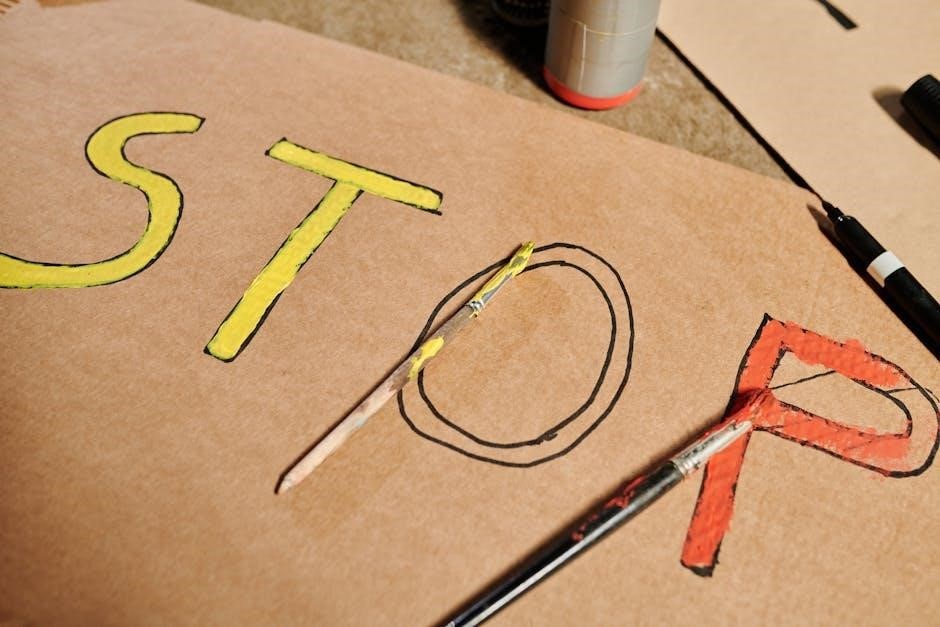Agatha Christie’s Halloween Party (1969) is a gripping mystery where a tragic event unfolds during a Halloween celebration, involving iconic detective Hercule Poirot and writer Ariadne Oliver, exploring themes of justice and deception.
Overview of the Novel
Halloween Party, written by Agatha Christie in 1969, is a classic mystery novel that intertwines suspense, murder, and clever detective work. Set in a small English village, the story revolves around a Halloween party where a tragic event unfolds. A young girl, Joyce Reynolds, boasts of witnessing a murder years earlier, only to be found drowned in an apple-bobbing tub later that night. The novel explores themes of justice, deception, and the darker side of human nature, showcasing Christie’s mastery of plotting and character development. With its intricate twists and psychological depth, Halloween Party remains a standout in Christie’s repertoire, offering readers a chilling and unforgettable tale.
Historical Context and Publication Details
Halloween Party was first published in 1969, marking one of Agatha Christie’s later works. The novel reflects the social dynamics of the late 1960s while maintaining Christie’s signature style. It was well-received upon release, praised for its intricate plot and emotional depth. The book has since been reprinted in various editions, including a limited edition of 1,000 copies, and remains a popular choice for mystery enthusiasts. Its themes of justice and deception resonate with readers, solidifying its place in Christie’s legacy. The novel’s enduring appeal lies in its ability to blend traditional mystery elements with a modern, psychologically complex narrative.

Plot Summary and Key Themes
At a Halloween party, a young girl’s claim of witnessing a past murder leads to her drowning in an apple-bobbing tub, prompting Hercule Poirot and Ariadne Oliver to unravel the mystery, exploring themes of guilt, justice, and deception.
The Mysterious Death at the Halloween Party
During a village Halloween party, Joyce Reynolds, a hostile teenager, boastfully claims to have witnessed a murder years earlier. Her statement is met with disbelief, but the evening takes a dark turn when Joyce is found drowned in an apple-bobbing tub. The local community is shocked, and the circumstances of her death remain unclear. Was it an accident, or was it murder? The mysterious nature of Joyce’s death sets the stage for a complex investigation, blending elements of superstition and psychological intrigue, typical of Christie’s masterful storytelling.
Unraveling the Murder Mystery
The mysterious death of Joyce Reynolds at the Halloween party sparks a intricate investigation led by Hercule Poirot and Ariadne Oliver. Initially dismissed as a boast, Joyce’s claim of witnessing a past murder gains significance after her tragic drowning in the apple-bobbing tub. Poirot meticulously uncovers layers of deceit, revealing a web of secrets tied to an old crime. The apple-bobbing tub becomes a symbolic focal point, representing fate’s cruel hand. As the truth unravels, themes of justice, guilt, and manipulation emerge, showcasing Christie’s mastery in blending suspense with psychological depth, keeping readers engrossed until the final revelation.

Major Characters and Their Roles
Hercule Poirot, the renowned detective, Ariadne Oliver, the insightful writer, and Joyce Reynolds, the tragic victim, each play pivotal roles in unraveling the mystery of Agatha Christie’s Halloween Party together.
Hercule Poirot: The Iconic Detective
Hercule Poirot, the legendary detective with his signature mustache, plays a central role in unraveling the mystery of Agatha Christie’s Halloween Party. His meticulous attention to detail and analytical mind are instrumental in solving the tragic death of Joyce Reynolds. Poirot’s collaboration with Ariadne Oliver adds depth to the investigation, as they navigate the complexities of the case. His methodical approach and ability to piece together seemingly unrelated clues highlight his extraordinary detective skills. The Halloween party setting amplifies the tension, making Poirot’s eventual revelation of the truth both shocking and masterful, showcasing his enduring legacy as one of literature’s greatest detectives.
Ariadne Oliver: The Literary Figure
Ariadne Oliver, a celebrated mystery writer and close friend of Hercule Poirot, is a central figure in Halloween Party. Known for her sharp intellect and intuitive understanding of human nature, she assists Poirot in unraveling the intricate murder mystery. Her literary insights and keen observations prove invaluable as they delve into the dark secrets surrounding Joyce Reynolds’ death. Ariadne’s dynamic with Poirot adds depth to the narrative, showcasing their collaborative brilliance. Her character serves as a bridge between fiction and reality, highlighting the blurred lines between storytelling and real-life crime. Her presence enriches the plot, making her an integral part of the story’s resolution.
Joyce Reynolds: The Tragic Victim
Joyce Reynolds, a young and rebellious teenager, becomes the tragic victim of the Halloween Party. Her boastful claim of witnessing a past murder sets off a chain of events leading to her death. Found drowned in an apple-bobbing tub, her fate shocks the community. Joyce’s character represents youthful recklessness and the consequences of unchecked pride. Her death serves as the catalyst for Hercule Poirot’s investigation, uncovering a web of secrets and lies. The novel highlights the fragility of life and the devastating impact of unresolved crimes, making Joyce a pivotal figure in the story’s unfolding mystery and moral reckoning.

Symbolism and Motifs in the Novel
Halloween and superstition serve as central motifs, symbolizing fear and deception. The apple-bobbing tub represents fate and tragedy, tying into themes of justice and moral reckoning.
The Significance of Halloween and Superstition
Halloween serves as a backdrop of eerie suspense, where superstition amplifies fear. The festive atmosphere, with its costumes and games, masks the dark truth beneath. Christie uses the holiday to explore themes of illusion and reality, as the supernatural blurs with the sinister. The apple-bobbing tub, a traditional game, becomes a chilling symbol of fate and tragedy. Superstition is woven into the narrative, creating tension and heightening the mystery. This duality of celebration and horror underscores Christie’s mastery of blending the ordinary with the macabre, making Halloween Party a compelling exploration of human psychology and the power of belief.
The Apple-Bobbing Tub as a Symbol of Fate
The apple-bobbing tub in Agatha Christie’s Halloween Party serves as a haunting symbol of fate. Traditionally a playful game, it transforms into a tragic setting where Joyce Reynolds meets her demise. The tub represents the unpredictability of life, where chance and destiny intertwine. The floating apples symbolize the elusive nature of truth, much like the hidden secrets in the story. Christie uses this ordinary object to highlight the darker aspects of human experience, illustrating how swiftly joy can turn to horror. The tub becomes a metaphor for the inevitability of fate, underscoring the novel’s exploration of mortality and the unforeseen consequences of actions.
Halloween Party Ideas Inspired by the Novel
Transform your space with Christie-inspired decor, featuring pumpkins, witchballs, and vintage costumes. Host games like Sardines or Hunt the Thimble, and conclude with eerie ghost stories, capturing the novel’s suspenseful essence.
Creating a Christie-Themed Atmosphere
Transform your party space into a Christie-inspired setting with vintage decorations, including pumpkins, vegetable marrows, and brightly colored witchballs. Dim lighting and eerie ambiance evoke the novel’s suspenseful mood. Incorporate period-specific music, such as 1930s jazz, to set the tone. Encourage guests to dress as characters from the novel, like Hercule Poirot or Ariadne Oliver, to enhance immersion. Use classic party games, such as Sardines or Hunt the Thimble, to mirror the novel’s activities. This thematic approach ensures an engaging and authentic experience, transporting guests into the world of Christie’s Halloween mystery.
Games and Activities for a Murder Mystery Party
Create an immersive experience with classic games like Sardines and Hunt the Thimble, mirroring the novel’s eerie yet festive atmosphere. Organize a murder mystery scavenger hunt, where guests uncover clues tied to the story. Include apple-bobbing, a nod to the tragic death in the book, adding a chilling twist. Assign characters from the novel, encouraging guests to embody roles like Hercule Poirot or Ariadne Oliver. Dim the lights for ghost stories, heightening suspense. These activities blend fun with intrigue, capturing the essence of Christie’s Halloween Party while keeping guests engaged in the mystery.

Discussion Questions and Book Club Tips
Explore the novel’s themes of justice and deception. How does the Halloween setting enhance the mystery? What motivates the characters? How does Christie’s writing style contribute to the suspense? Consider the moral dilemmas and the role of Hercule Poirot. These questions will deepen your book club’s understanding of the story and its complexities, fostering lively and insightful discussions about Christie’s masterful storytelling.
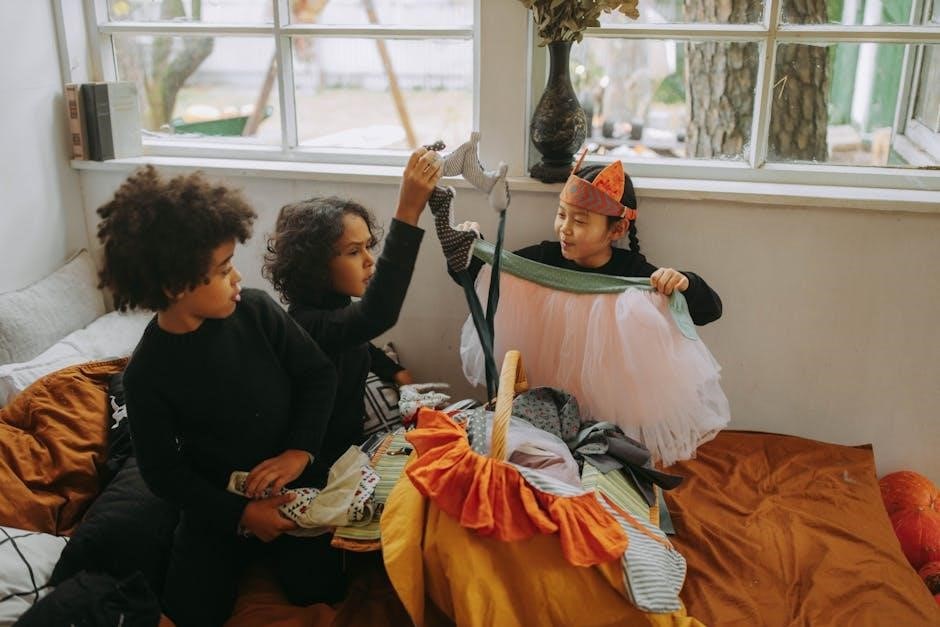
Analyzing the Characters and Plot Twists
In Halloween Party, Agatha Christie masterfully crafts characters like Hercule Poirot, Ariadne Oliver, and Joyce Reynolds, each playing pivotal roles in unraveling the mystery. Joyce’s tragic fate—a drowning in an apple-bobbing tub—serves as the catalyst for Poirot’s investigation. The plot twist hinges on Joyce’s claim of witnessing a past murder, which becomes the key to solving her death. Christie’s meticulous characterization and layered storytelling keep readers engaged, as the novel’s suspense builds around the interplay of justice, deception, and fate. The intricate plot twists and psychological depth of the characters highlight Christie’s unparalleled skill in weaving a compelling murder mystery.
Exploring Themes of Justice and Deception
Agatha Christie’s Halloween Party masterfully explores themes of justice and deception, delving into the moral complexities of truth and lies. The novel highlights how deception can shield guilt, while justice, though delayed, ultimately prevails. Christie’s portrayal of characters like Hercule Poirot, who navigates a web of deceit, underscores the human quest for fairness. The tragic death of Joyce Reynolds and the unraveling of a past murder illustrate how hidden truths, once revealed, bring closure. This duality of justice and deception not only drives the plot but also reflects the broader human experience, where the pursuit of truth often unmasks layers of illusion and duplicity. Christie’s nuanced exploration of these themes remains timeless.
Adaptations and Cultural Impact
Halloween Party has been adapted into films like A Haunting in Venice, directed by Kenneth Branagh, featuring his iconic portrayal of Hercule Poirot, further cementing its cultural significance.
Recent Film Adaptations and Their Relevance
A recent adaptation of Halloween Party is the 2023 film A Haunting in Venice, directed by and starring Kenneth Branagh as Hercule Poirot. This adaptation brings Christie’s intricate mystery to life, blending suspense with atmospheric visuals. Branagh’s portrayal of Poirot captures the detective’s intellectual brilliance and quirky charm, appealing to both longtime fans and new audiences. The film’s setting, a decaying Venetian palazzo, adds a haunting backdrop to the story, emphasizing the novel’s dark themes. By reimagining the original plot, the film highlights Christie’s timeless ability to weave complex characters and plots, ensuring her legacy endures in modern cinema.

The Novel’s Place in Agatha Christie’s Legacy
Halloween Party stands as a significant work in Agatha Christie’s extensive bibliography, showcasing her mastery of suspense and character-driven narratives. Published in 1969, it reflects her ability to blend traditional mystery with elements of the supernatural, appealing to a diverse audience. The novel’s intricate plot and unexpected twists highlight Christie’s genius in crafting stories that keep readers engaged. Featuring iconic characters like Hercule Poirot and Ariadne Oliver, Halloween Party underscores Christie’s skill in weaving complex personalities into her plots. Its exploration of themes such as guilt, redemption, and the consequences of secrets further cements its place in her legacy. Adapted into films and remaining popular, the novel continues to captivate fans, ensuring Christie’s enduring influence on mystery literature.