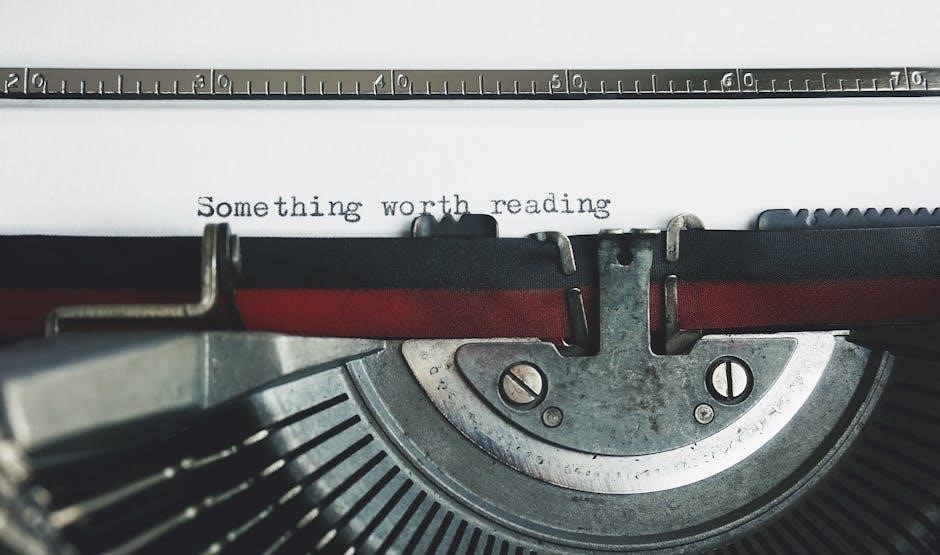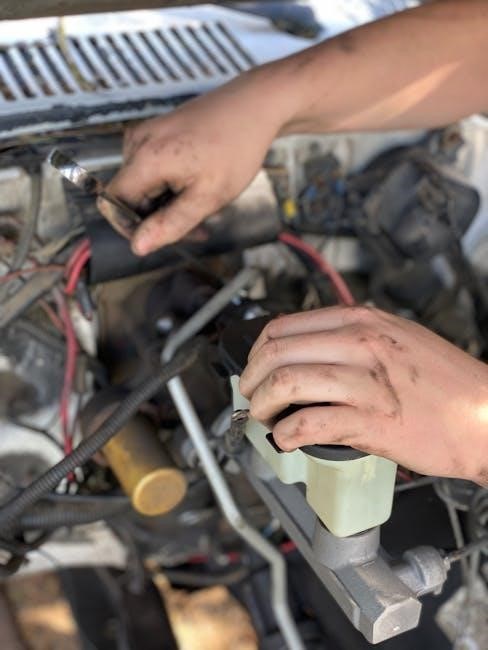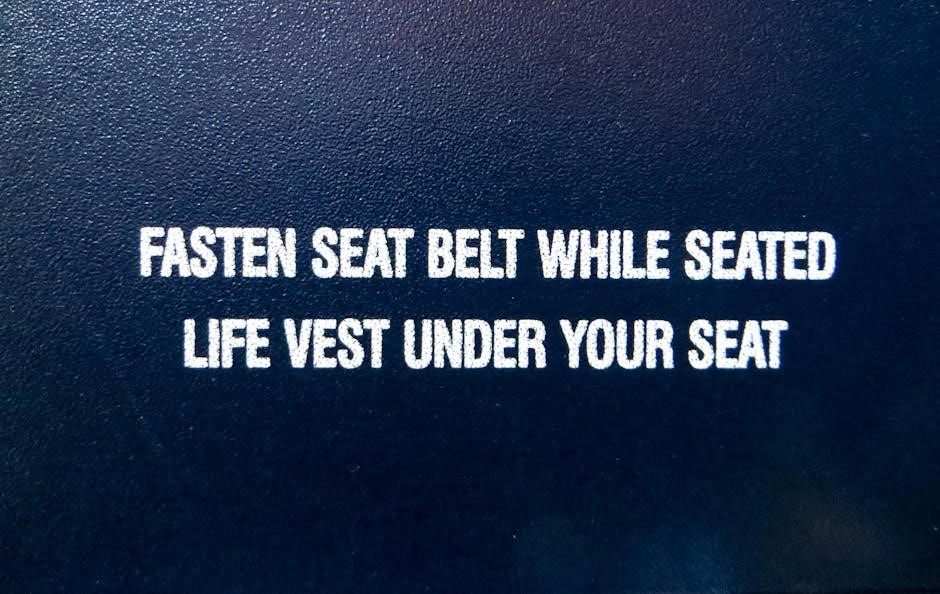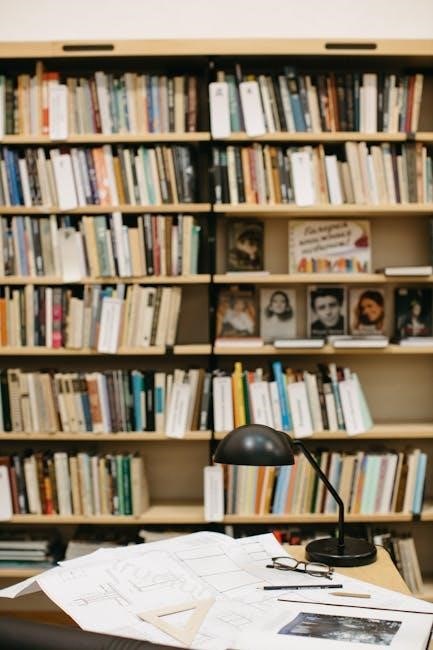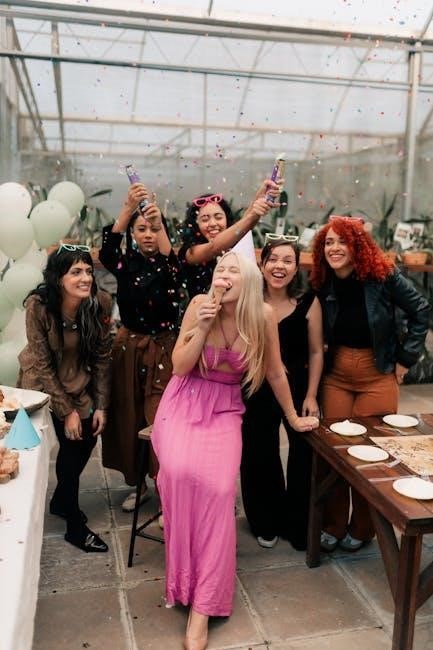Welcome to the NOCO Genius G26000 manual, your guide to safe, efficient battery charging. This manual provides essential safety precautions, charging modes, and usage instructions for optimal performance.
Overview of the NOCO Genius G26000 Battery Charger
The NOCO Genius G26000 is a high-performance 26A battery charger designed for 12V and 24V lead-acid batteries. It supports Wet, Gel, MF, and AGM batteries, with capacities ranging from 50Ah to 500Ah (12V) and 25Ah to 250Ah (24V). Featuring advanced charging modes like Normal, Cold/AGM, Supply, and Boost, it ensures efficient charging in various conditions. Its silent operation and robust design make it ideal for automotive, marine, and industrial use, providing reliable performance for large batteries.

Importance of Reading the Manual
Reading the NOCO Genius G26000 manual is crucial for safe and effective use. It contains essential safety precautions, operating instructions, and troubleshooting tips to prevent accidents like electrical shock, explosions, or fire. Understanding the guidelines ensures proper handling of lead-acid batteries, reduces risks of damage, and helps maintain the charger’s performance. Failure to follow instructions can lead to serious injury, void the warranty, or cause irreversible damage to the charger or battery. Always prioritize safety by following the manual’s recommendations.

Safety Precautions and Warnings
The NOCO Genius G26000 poses risks of electrical shock, explosion, or fire if misused. Avoid submerging it in water, cutting cords, or using damaged components. Always follow safety guidelines to prevent accidents and ensure safe operation.
General Safety Information
The NOCO Genius G26000 manual emphasizes critical safety measures to prevent accidents. Avoid exposing the charger to water or extreme temperatures. Never operate it near open flames or sparks. Keep it away from combustible materials and ensure proper ventilation. Wear protective eyewear and avoid touching electrical components with wet hands. Always unplug the charger before maintenance. Follow all precautions to minimize risks of electrical shock, fire, or explosion. Proper handling ensures safe and efficient charging experiences.
Specific Safety Warnings and Hazards
Avoid using damaged cords or plugs, as they can cause electric shock or fire. Do not disassemble the charger, as improper reassembly may lead to hazards. Keep the charger away from water and combustible materials. Never charge damaged or frozen batteries, as they may explode. Wear eye protection, as battery acid can cause irritation. Avoid metal jewelry near batteries to prevent short circuits. Follow all precautions to minimize risks of electrical shock, fire, or explosion. Always refer to the manual for detailed guidelines.
Installation and Mounting Guidelines
Mount the NOCO Genius G26000 in a well-ventilated area, using the four external holes for secure installation. Ensure the charger is placed away from the battery to prevent gas corrosion and maintain proper cable length for safe operation.
Mounting the Charger
The NOCO Genius G26000 features four external mounting holes for secure installation. Mount the charger in a well-ventilated area, avoiding direct placement above the battery to prevent gas corrosion. Ensure the charger is at least 12 inches away from combustible materials. The charger’s cables are approximately 72 inches long, allowing sufficient slack for connections. Secure the charger firmly to prevent movement during operation. Always use the provided hardware for mounting to ensure stability and safety. Keep the charger away from extreme temperatures and flammable substances for optimal performance.
Recommended Locations for Installation
Install the NOCO Genius G26000 in a well-ventilated area, such as a garage or workshop, away from flammable materials, direct sunlight, and extreme temperatures. Avoid basements or enclosed spaces to prevent gas buildup. Keep the charger away from water sources and moisture to reduce the risk of electrical hazards. Choose a location with stable surfaces and ensure accessibility for monitoring. Avoid areas with high humidity or exposure to chemicals. Follow local electrical codes and safety standards for optimal installation;

Charging Modes and Functions
The NOCO Genius G26000 offers ten charging modes, including 12V and 24V options, to suit various battery types and needs. LED indicators simplify mode selection and monitoring.
Understanding Different Charging Modes
The NOCO Genius G26000 features multiple charging modes tailored for specific battery needs, including 12V and 24V options. Modes like NORMAL, COLD/AGM, SUPPLY, and BOOST cater to different battery types and conditions. NORMAL mode is ideal for standard charging, while COLD/AGM adjusts for low-temperature environments. SUPPLY mode provides a constant power source, and BOOST offers a high-current charge for deeply discharged batteries. Each mode ensures optimal charging efficiency and battery longevity, adapting to various scenarios and battery technologies.
How to Select the Correct Charging Mode
To select the correct charging mode, refer to your battery manufacturer’s guidelines and the G26000’s capabilities. Choose 12V or 24V based on your battery’s voltage. For standard charging, use NORMAL mode. Opt for COLD/AGM in low temperatures or for AGM batteries. SUPPLY mode provides constant power, while BOOST tackles deeply discharged batteries. Ensure the mode matches your battery type and condition for optimal performance and safety. Always consult the manual or manufacturer for specific recommendations.

Connecting the Charger
Connect the G26000 to an AC power outlet and attach the DC cables to the battery terminals. Ensure correct voltage selection and compatibility before charging begins. Always follow safety guidelines.

Step-by-Step Connection Guide
First, plug the G26000 into a suitable AC outlet. Next, identify the battery terminals and attach the DC cables securely, ensuring correct polarity. Red is positive, black is negative. Double-check connections to avoid short circuits. Select the appropriate charging mode based on battery type and voltage. Once connected, monitor the charger’s LCD display for status updates. Always refer to the manual for specific instructions and safety precautions to ensure a safe and efficient charging process.
Checking the Voltage and Compatibility
Before charging, verify the battery voltage matches the charger’s settings. Ensure the G26000 is compatible with your battery type, supporting 12V and 24V lead-acid batteries. Check the battery’s voltage using a multimeter, comparing it to the charger’s display. Confirm the battery size aligns with the charger’s capacity range (50-500Ah for 12V, 25-250Ah for 24V). Always refer to the manual for specific voltage requirements and compatibility guidelines to ensure safe and effective charging.

Operating the Charger
Turn on the charger, select the correct mode, and monitor the display. Ensure the area is well-ventilated and follow all safety guidelines for efficient charging.
Daily Usage and Monitoring
Always turn on the charger and select the correct mode for your battery type. Monitor the LED indicators for charging status and ensure the area is well-ventilated. Keep the charger away from flammable materials and avoid covering it. Regularly inspect the cables and connections for damage or corrosion. If you notice any issues, disconnect the charger immediately. Use the silent night mode for reduced noise during overnight charging. Check the battery voltage periodically to ensure proper charging progress.
Maintenance and Cleaning Tips
Regularly clean the charger’s exterior with a soft, dry cloth to prevent dust buildup. Avoid using harsh chemicals or abrasive materials. Inspect the DC output cables and clamps for signs of wear or corrosion and clean them with a wire brush if necessary. Store the charger in a cool, dry place when not in use. Ensure proper ventilation around the charger during operation to prevent overheating. Always unplug the charger before performing any maintenance or cleaning tasks.

Troubleshooting Common Issues
Identify and resolve common problems like error codes or charging failures by checking connections, ensuring correct voltage settings, and consulting the troubleshooting section in the manual.
Identifying and Solving Common Problems
Common issues with the NOCO Genius G26000 include error codes, incorrect voltage settings, or battery detection problems. Check connections for tightness and cleanliness. Ensure the correct charging mode is selected for your battery type. If the charger shows an error, restart the device or reset settings. For persistent issues, refer to the troubleshooting guide in the manual or contact technical support. Always ensure the charger is updated to the latest firmware for optimal performance.
When to Contact Technical Support
Contact technical support if issues persist after troubleshooting. Seek assistance for complex battery types, unresolved error codes, or safety concerns. Reach out for clarity on charging modes or compatibility. Call 1.800.456.6626 or email support@geniuschargers.com for professional help. Ensure you have the charger model and error details ready for efficient resolution. Timely support ensures safe and effective charging, preventing potential damage or hazards.
The NOCO Genius G26000 manual ensures safe and efficient charging. Follow guidelines for optimal performance, longevity, and safety of your batteries and charger.
Final Tips for Safe and Efficient Charging
Always wear eye protection and ensure good ventilation when charging. Avoid overcharging by monitoring the battery’s voltage regularly. Store the charger in a dry, cool place when not in use. Keep the battery terminals clean to maintain proper connections. Never charge damaged or frozen batteries, as this can cause explosions. Disconnect accessories before charging to prevent sparks. Follow the manual’s guidelines for mounting and cable management to ensure longevity. Proper maintenance ensures safety and optimal performance.
Benefits of Using the NOCO Genius G26000
The NOCO Genius G26000 offers advanced charging technology for 12V and 24V lead-acid batteries. Its compact design and high-efficiency operation make it ideal for various applications. With 10 charging modes, it adapts to different battery types, ensuring optimal charging. Safety features like overcharge protection and thermal monitoring prevent damage. The charger’s durability and user-friendly interface provide long-term reliability and convenience, making it a valuable investment for maintaining your batteries safely and efficiently.